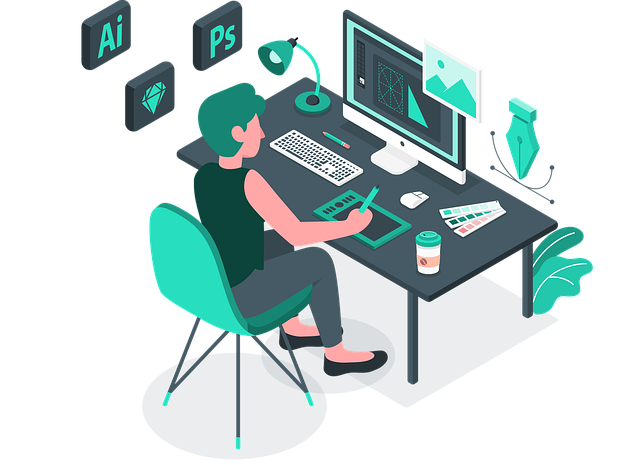Puppeteer: The Ultimate Web Scraping Tool
Puppeteer is a powerful Node.js library that allows developers to control headless Chrome or Chromium browsers.
It provides an easy-to-use API for automating and interacting with web pages, making it an ideal tool for web scraping, automated testing, and browser automation.
Puppeteer is an open-source library maintained by the Chrome DevTools team and can be installed through NPM.
Why Use Puppeteer?
Puppeteer is a versatile tool that can be used for a variety of purposes. Here are some reasons why you might want to use Puppeteer:
- Web Scraping – Puppeteer makes web scraping easy by providing an API for automating interactions with web pages. With Puppeteer, you can extract data from websites, scrape entire web pages, or even scrape dynamic content that requires user interaction.
- Automated Testing – Puppeteer is also an excellent tool for automated testing. You can use Puppeteer to simulate user interactions on a web page and verify that the expected behavior is being displayed. This can help catch bugs and ensure that your website is working as expected.
- Browser Automation – Puppeteer can be used to automate repetitive tasks that would otherwise require manual intervention. For example, you could use Puppeteer to log into a website and perform a series of actions, such as filling out a form or clicking a button.
Getting Started with Puppeteer
To get started with Puppeteer, you’ll need to have Node.js installed on your system.
Once you’ve installed Node.js.
You can install Puppeteer by running the following command in your terminal:
npm install puppeteer
Once you’ve installed Puppeteer, you can start using it in your Node.js projects.
Here’s an example of how to use Puppeteer to navigate to a web page and take a screenshot:
const puppeteer = require('puppeteer');
(async () => {
const browser = await puppeteer.launch();
const page = await browser.newPage();
await page.goto(‘https://www.example.com’);
await page.screenshot({path: ‘example.png’});
await browser.close();
})();
In this example, we’re using Puppeteer to launch a headless Chrome browser, navigate to the example.com website, take a screenshot, and then close the browser.
Puppeteer API
Puppeteer provides a rich API for controlling Chrome or Chromium browsers.
Here are some of the most commonly used Puppeteer API methods:
puppeteer.launch(options)– Launches a new browser instance. You can pass in various options to customize the browser behavior, such as whether to launch a headless browser or not.browser.newPage()– Creates a new page instance in the browser.page.goto(url)– Navigates the page to the specified URL.page.waitForSelector(selector)– Waits for the specified selector to appear on the page before continuing.page.type(selector, text)– Types the specified text into the specified input field.page.click(selector)– Clicks the specified element on the page.page.evaluate(pageFunction)– Evaluates the specified function in the context of the page and returns the result.
These are just a few examples of the many Puppeteer API methods that are available.
You can find a full list of Puppeteer API methods in the official documentation.
Optimizing Puppeteer Scripts for Performance
Puppeteer is a powerful tool for web scraping, automated testing, and browser automation.
However, as with any tool, it’s important to optimize your Puppeteer scripts for performance to ensure that they run as efficiently as possible.
In this blog post, we’ll explore some best practices for optimizing Puppeteer scripts for performance.
-
Use Headless Mode
By default, Puppeteer launches a headless Chrome browser, which runs in the background without a graphical user interface.
This is more efficient than launching a full browser instance, as it requires less system resources.
However, if you need to interact with a visible browser window, you can launch a non-headless browser instead.
-
Use the Default Viewport Size
By default, Puppeteer uses a viewport size of 800 x 600 pixels.
You can change the viewport size using the page.setViewport() method, but doing so can affect performance.
If possible, it’s best to use the default viewport size.
-
Use Page Caching
If you’re scraping multiple pages from the same website, you can improve performance by caching the pages.
This reduces the number of requests that Puppeteer needs to make to the website, which can save time and reduce the risk of being detected as a scraper.
You can use a caching library such as Node-cache to implement page caching.
-
Use Navigation Timing
Puppeteer provides the page.goto() method for navigating to a URL, but it doesn’t provide any information about the page load time.
You can use the window.performance.timing API to get detailed information about the page load time, including the time taken to load the HTML, CSS, JavaScript, and other resources.
-
Use Resource Blocking
If you’re scraping a website that loads a large number of resources, such as images, videos, and scripts, you can improve performance by blocking these resources.
This reduces the amount of data that Puppeteer needs to download, which can save time and reduce the risk of being detected as a scraper.
You can use the page.setRequestInterception() method to intercept and block resource requests.
-
Use Selectors Wisely
Puppeteer provides a variety of methods for selecting and interacting with elements on a web page, such as page.$(), page.$$(), page.type(), and page.click().
However, selecting elements using these methods can be slow, especially if the page contains a large number of elements.
To improve performance, use selectors wisely and avoid selecting unnecessary elements.
-
Use a Timeout
Puppeteer provides the page.waitForTimeout() method for waiting for a specified amount of time before continuing with the script.
This can be useful for waiting for a page to load or for an element to appear on the page.
However, using a timeout that is too long can slow down your script unnecessarily.
Use a timeout that is long enough to ensure that the page or element has loaded, but not longer than necessary.
Conclusion
Puppeteer is a powerful tool for web scraping, automated testing, and browser automation.
By following these best practices for optimizing Puppeteer scripts for performance, you can ensure that your scripts run as efficiently as possible.
Use headless mode, use the default viewport size, use page caching, use navigation timing, use resource blocking, use selectors wisely, and use a timeout.
With these tips, you can maximize the performance of your Puppeteer scripts and get the most out of this powerful tool.