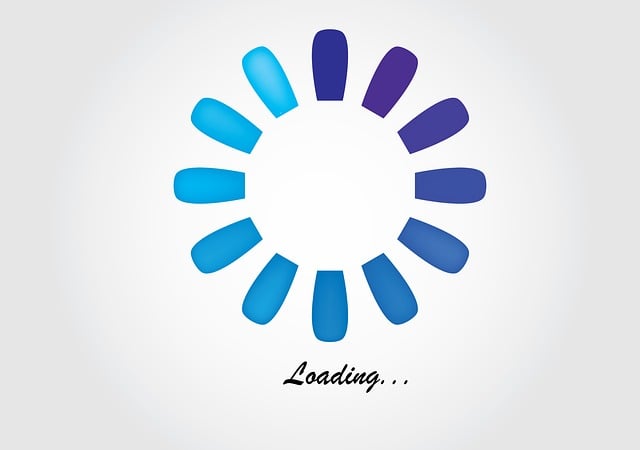Optimizing website cache is one of the most effective ways to improve the loading speed of a website.
When a user visits a website, the browser stores the site’s static files such as images, HTML, CSS, and JavaScript in a temporary storage called cache.
The browser then retrieves these files from the cache the next time the user visits the website, reducing the time it takes to load the website.
In this blog post, we’ll discuss how to optimize website cache for faster loading times.
-
Set the Cache-Control header
The Cache-Control header is a crucial setting that determines how long the browser should store cached content.
By default, web servers send a Cache-Control header with a value of “no-cache,” which instructs the browser to revalidate the content every time the user visits the website.
This setting can slow down the website’s loading speed as it requires additional server requests.
To optimize website cache, set the Cache-Control header to a longer time, such as one year, to instruct the browser to store the content for an extended period.
This can significantly reduce the number of server requests and improve the website’s loading speed.
-
Use the ETag header
The ETag header is another caching mechanism that allows the browser to check if the content has changed since it was last cached.
The server sends an ETag value with the response, and the browser stores this value in the cache.
The next time the user visits the website, the browser sends the ETag value back to the server.
If the content has not changed, the server sends a 304 Not Modified response, and the browser loads the content from the cache.
This saves time and reduces the number of server requests.
To use the ETag header, enable it in the web server configuration or use a caching plugin that supports it.
-
Use browser caching
Browser caching is a technique that allows the browser to store website assets, such as images, JavaScript files, and CSS files, in the cache.
When the user visits the website again, the browser retrieves these assets from the cache instead of downloading them from the server.
To use browser caching, set the expiration time for each asset.
This tells the browser how long to store the asset in the cache.
Typically, assets that change frequently, such as images on a blog, should have a shorter expiration time, while assets that rarely change, such as logos and JavaScript libraries, can have a longer expiration time.
-
Use CDN caching
Content Delivery Networks (CDNs) cache website content on servers located around the world.
When a user visits a website, the CDN retrieves the content from the nearest server, reducing the distance the content needs to travel and improving the website’s loading speed.
To use CDN caching, set the expiration time for each asset as you would with browser caching.
CDNs also support other caching mechanisms, such as ETag and Cache-Control headers, so enable these settings if your CDN supports them.
-
Minimize the use of cookies
Cookies are small text files that store user data on the browser’s computer.
They are commonly used to store user preferences, login details, and shopping cart information.
While cookies are essential for some website functionality, they can also slow down the website’s loading speed.
To optimize website cache, minimize the use of cookies.
Only use cookies for necessary functionality and consider using session cookies that expire when the user closes the browser.
-
Compress website assets
Compressing website assets can significantly reduce the time it takes to load a website.
Compressed assets take up less space, which means they download faster.
To compress website assets, enable gzip compression in the web server configuration or use a plugin that supports it.
Gzip compression can reduce file sizes by up to 70%, making a significant difference in loading speed.
-
Use lazy loading for images
Images are one of the most significant contributors to website bloat.
Large images can take a long time to download, especially on slower connections. To optimize website cache, use lazy loading for images.
Lazy loading means that images are only loaded when they are in the viewport, which reduces the number of requests made by the browser.
Use a lazy loading plugin or implement lazy loading manually with JavaScript.
-
Reduce the number of HTTP requests
The number of HTTP requests required to load a website is a significant factor in website speed.
Each HTTP request incurs a delay as the browser waits for a response from the server.
To optimize website cache, reduce the number of HTTP requests required to load the website.
Combine CSS and JavaScript files into a single file, minify HTML, CSS, and JavaScript files to reduce their size, and use sprite sheets for icons and logos to reduce the number of image requests.
Conclusion
Optimizing website cache is crucial for improving website loading speed.
By setting the Cache-Control header, using the ETag header, enabling browser and CDN caching, minimizing the use of cookies, compressing website assets, using lazy loading for images, and reducing the number of HTTP requests, website owners can significantly improve their website’s loading speed.
These techniques can lead to higher engagement, increased conversions, and improved user experience.