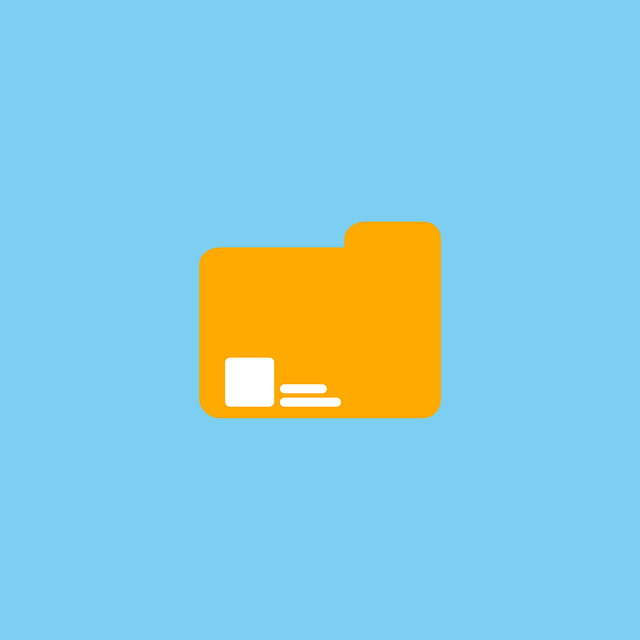Introduction
A file manager is an essential tool for every computer user.
It is a software application that helps you organize, manage, and access your files and folders.
With the increasing amount of data that we generate and store on our computers, a file manager makes it easy to find and access these files.
In this blog, we will explore what a file manager is, how it works, and the various features it offers.
What is a File Manager?
A file manager is a software application that provides a graphical user interface (GUI) to manage and organize files and folders on a computer.
It allows you to view, copy, move, rename, and delete files and folders.
A file manager also enables you to create, modify, and delete files and directories.
How Does a File Manager Work?
A file manager works by communicating with the file system of the operating system.
When you perform an action such as opening a folder or copying a file, the file manager sends a request to the operating system’s file system to perform that action.
Once the file system completes the action, the file manager updates its display to show the changes.
Features of a File Manager
A file manager offers a wide range of features that help you manage your files and folders efficiently.
Let’s take a look at some of the most commonly used features:
1. File Navigation:
A file manager allows you to navigate through your file system easily.
You can view the contents of your hard drive, removable media, network shares, and cloud storage.
2. File Operations:
You can perform various file operations such as copying, moving, renaming, deleting, and creating new files and folders.
A file manager also allows you to search for files by name, type, size, and date.
3. File Previews:
Many file managers provide a preview pane that allows you to view the contents of a file before opening it.
This feature is particularly useful when dealing with media files such as images and videos.
4. File Compression:
A file manager allows you to compress files and folders into a single archive file.
This feature is useful when you want to save disk space or send multiple files as a single attachment.
5. File Sharing:
You can use a file manager to share files and folders with other users on your network.
You can set permissions to control who can access and modify these files.
6. File Synchronization:
A file manager can synchronize files and folders between different devices and cloud storage services.
This feature ensures that your files are always up to date and available on all your devices.
Benefits of Using a File Manager
Using a file manager offers several benefits. Let’s take a look at some of them:
1. Improved Productivity:
A file manager allows you to organize your files and folders in a logical and structured manner.
This helps you find the files you need quickly and easily, improving your productivity.
2. Better Security:
A file manager allows you to set permissions to control who can access and modify your files.
This helps to keep your files secure and prevent unauthorized access.
3. Reduced Data Loss:
A file manager allows you to backup your files and folders regularly.
This ensures that your data is protected in case of system failures or data corruption.
4. Enhanced Collaboration:
A file manager allows you to share files and folders with other users on your network.
This promotes collaboration and makes it easy to work on files together.
Conclusion
A file manager is an essential tool for every computer user.
It provides a graphical user interface to manage and organize files and folders on a computer.
A file manager offers a wide range of features that help you manage your files efficiently, including file navigation, file operations, file previews, file compression, file sharing, and file synchronization.
Using a file manager offers several benefits, including improved productivity, better.